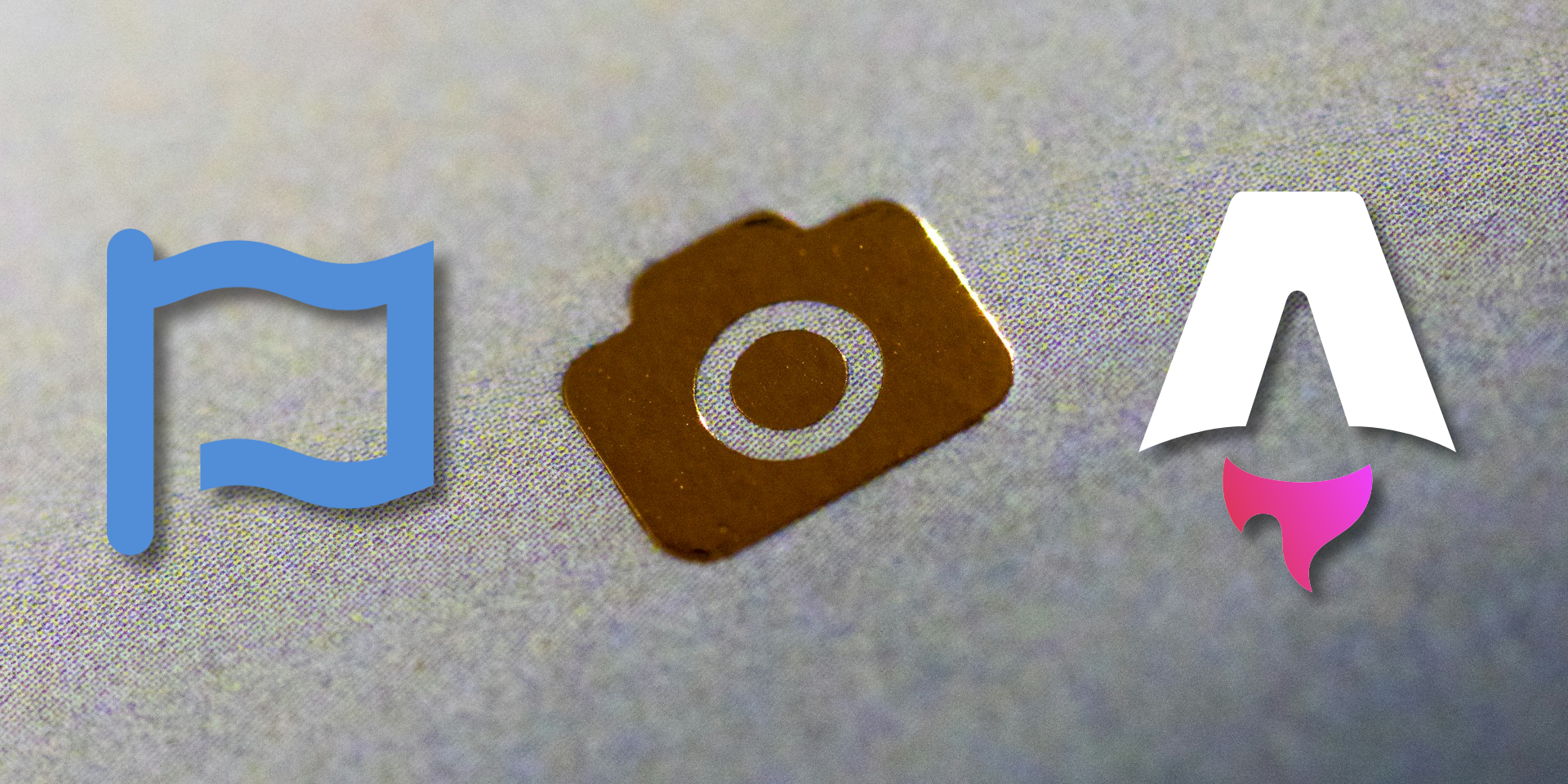Here’s how to use Font Awesome Javacript API in an Astro page, so that the icons display correctly. The SVG icons will be generated during build-time, so no JS will be required on client side.
- Import Font Awesome dependencies:
npm install @fortawesome/fontawesome-svg-core
npm install @fortawesome/free-solid-svg-icons
- Use the JavaScript API in your
page.astroto generate the icon’s HTML:
---
// Font Awesome
import { library, icon } from "@fortawesome/fontawesome-svg-core";
import { faYoutube } from "@fortawesome/free-brands-svg-icons";
import { faEnvelope, faGamepad } from "@fortawesome/free-solid-svg-icons";
// Declare all the icons you plan on using
library.add(faYoutube, faEnvelope, faGamepad);
// Instantiate the icon with the icon function
const gamepadIcon = icon({ prefix: "fas", iconName: faGamepad.iconName });
---
<h2>
<!-- Tell Astro to inject the icon's HTML -->
<Fragment set:html={gamepadIcon.html} />
Games
</h2>
<style is:global>
/* Declare a custom CSS class to make the icon look right */
.svg-inline--fa {
overflow: visible;
box-sizing: content-box;
display: inline-block;
height: 1em;
vertical-align: -0.125em;
}
</style>
Please comment below if you find a quicker solution.
Alternative solution
The project Astro Icon integrates directly with Astro, and lets you inject any icon from Iconify, including the free icons from FontAwesome.
Thumbnail adapted from a photo by Jason Leung on Unsplash.